Move projects across organizations
Move projects from one organization to another without losing your work. All pipelines, services, environments, and settings transfer with the project, so you can reorganize teams or restructure your account without starting over.
This is useful for organizational restructuring, team changes, or ensuring proper access control alignment.
Prerequisites
- Move Project permission on the source project
- Create Project permission in the destination organization
Organization-level connectors, secrets, and templates will need to be reconfigured or recreated in the destination organization.
Steps to Move a Project
Step 1: Navigate and Access the Move Option
From the Projects listing:
- Navigate to Projects at account or organization level
- Click the ⋮ menu next to your project
- Select Move Project
From the Project overview page:
- Open your project
- Click the ⋮ menu in the top right
- Select Move Project
Step 2: Select Destination Organization
-
In the Move Project modal, review the warning about potential configuration impacts
-
Choose your destination organization from the dropdown (only organizations where you have Create Project permission appear)
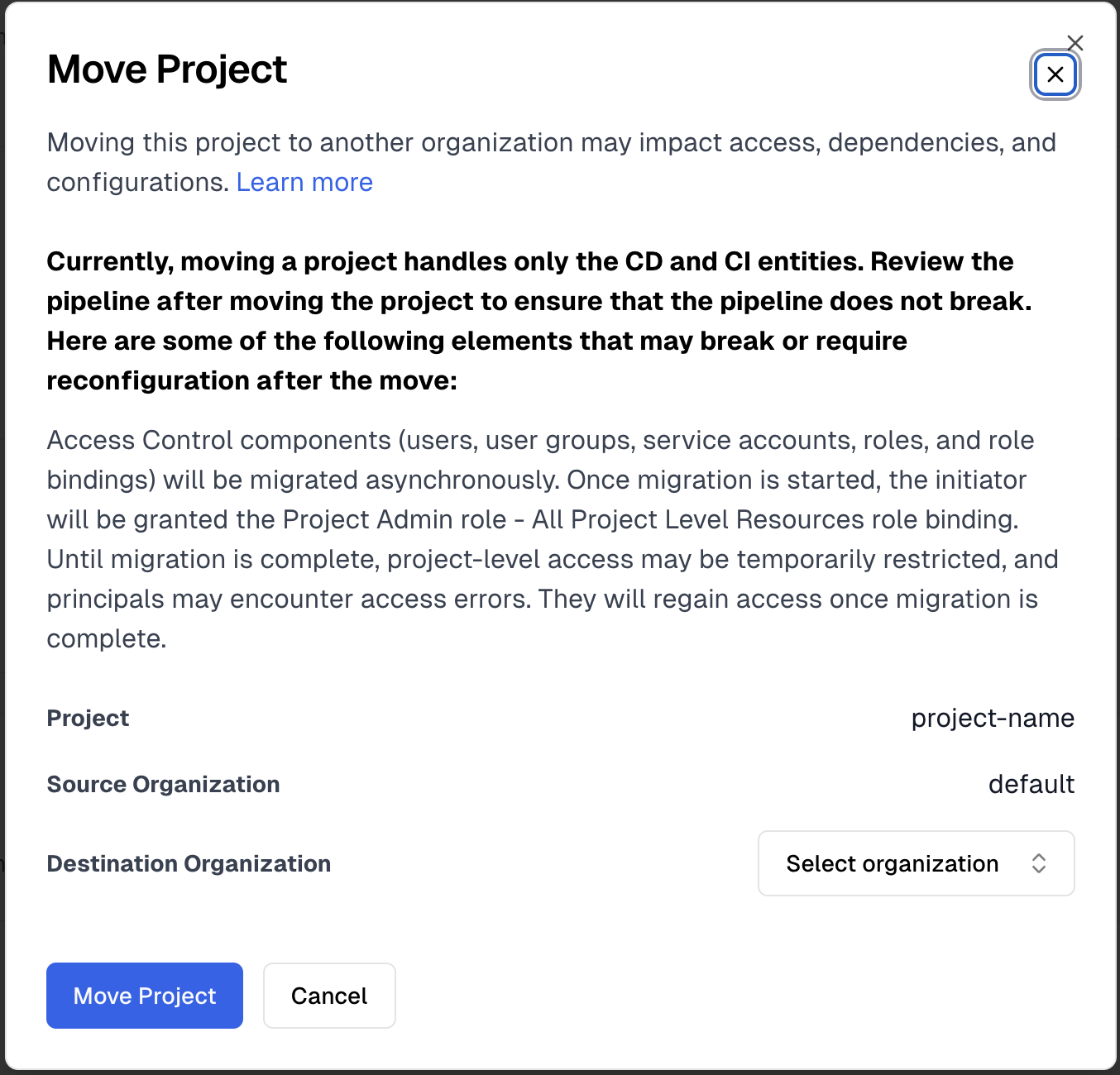
-
Click Move Project to start the move process
Step 3: Confirm the Move
-
Review the confirmation dialog showing potential impacts
-
Type the Project name to confirm
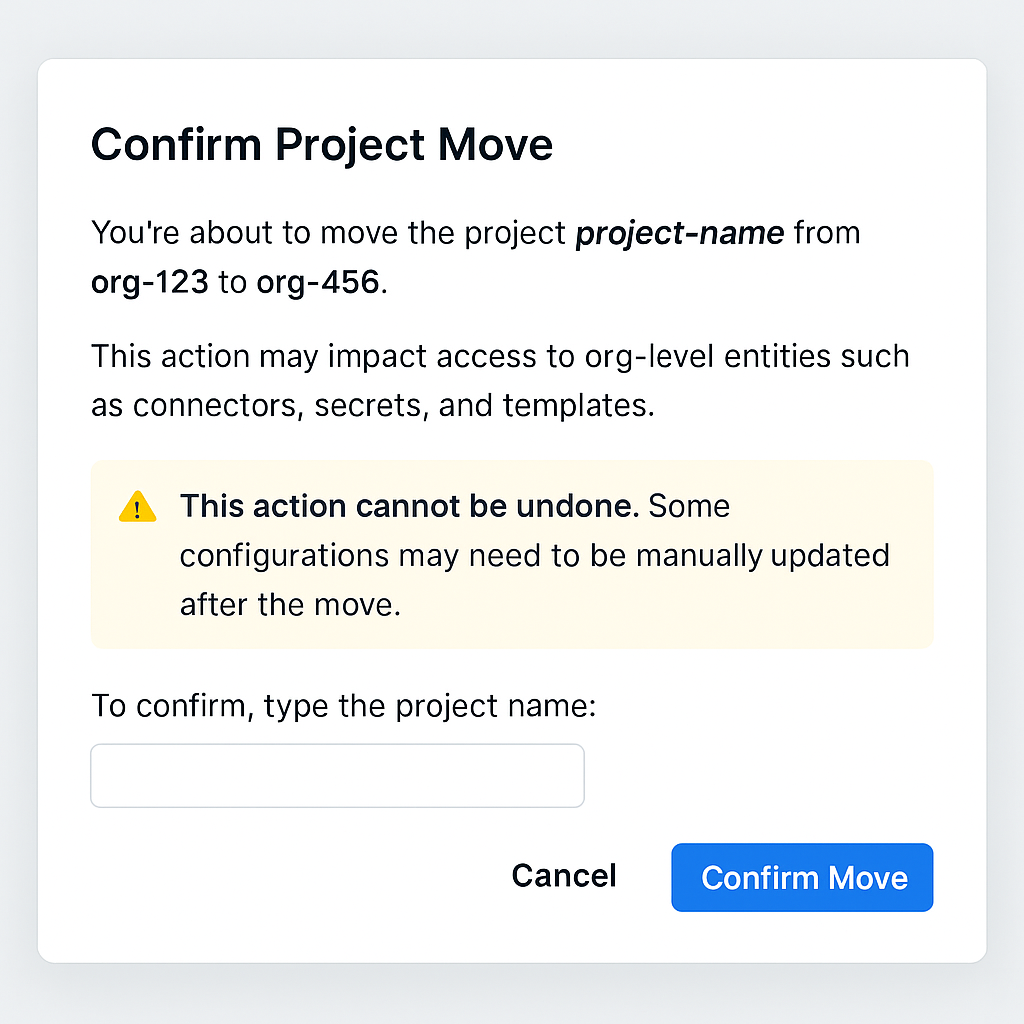
-
Click Confirm Move
Once the move completes, you'll be redirected to the project in its new organization. Verify that pipelines and deployments function as expected.
Post-Move Impact
Banner Notification
After moving a project, a banner appears at the top of project pages:
This project was recently moved from another organization. Fix references to resources from the previous organization, if any.
The banner displays for all users with project access until dismissed or after 7 days, whichever occurs first.
What Continues Working
- Project-level resources: All connectors, secrets, and templates scoped to the project
- Account-level resources: All account-scoped configurations remain accessible
- Pipeline components: Code sources, input sets, triggers, execution history, variables, notifications, and policy sets
What Requires Updates
Organization-level resources from the source organization will no longer be accessible:
- Connectors: Git, Docker, and cloud provider connectors must be recreated or remapped
- Secrets: API tokens, passwords, and credentials must be recreated in the destination organization
- Templates: Step, stage, and pipeline templates must be available in the new organization
- YAML references: Fully qualified identifiers like
org.identifier.connectorIdmust be updated